Dark Mode for Overleaf
October 6, 2024
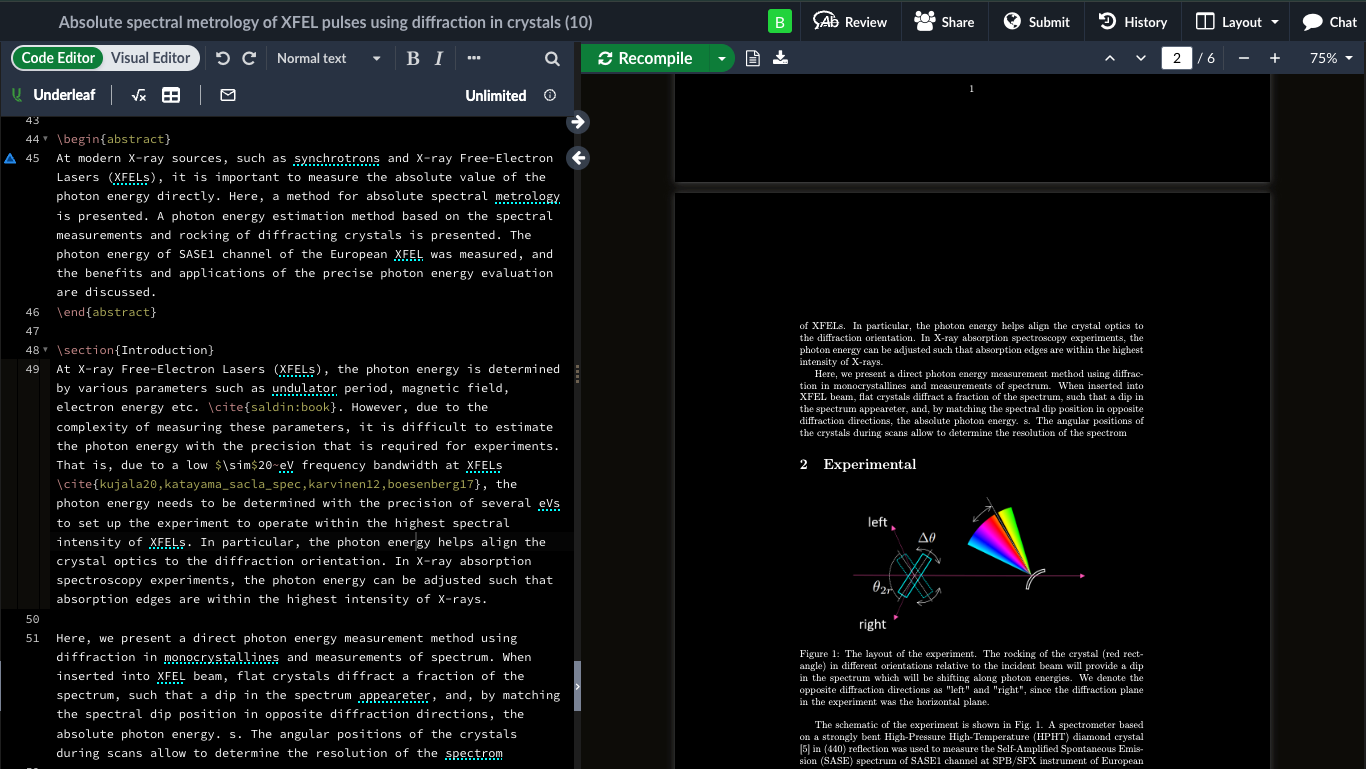
Enable Dark Mode in Overleaf using Underleaf, improving your writing comfort and reducing eye strain in low light.
Many of us have experienced late-night writing sessions, staring at a bright screen while working on important LaTeX documents. The strain on our eyes can be significant. That's why we're excited to introduce dark mode for Overleaf, now available through the Underleaf extension.
Enabling Dark Mode: Simple and Effective
Switching to dark mode is straightforward. You have two convenient options:
1. Browser Extension Icon: Click the Underleaf extension icon in your browser while on Overleaf.com. You'll find the dark mode toggle in the popup menu.
2. Underleaf Toolbar: Look for the Underleaf toolbar above your LaTeX editor in Overleaf. The dark mode option is available in the settings menu.
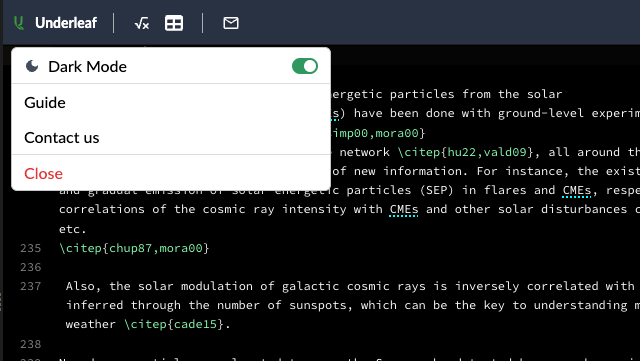
With a single click, you can switch between light and dark themes. This feature allows you to customize your writing environment to your preference and adapt to different lighting conditions throughout your day.
Consider giving dark mode a try, especially if you often work on your documents in low-light conditions. Your eyes will appreciate the reduced strain, particularly during those extended writing sessions. To experience this feature, install the Underleaf extension and enhance your LaTeX editing experience with improved visual comfort.
© 2025 Underleaf. All rights reserved.